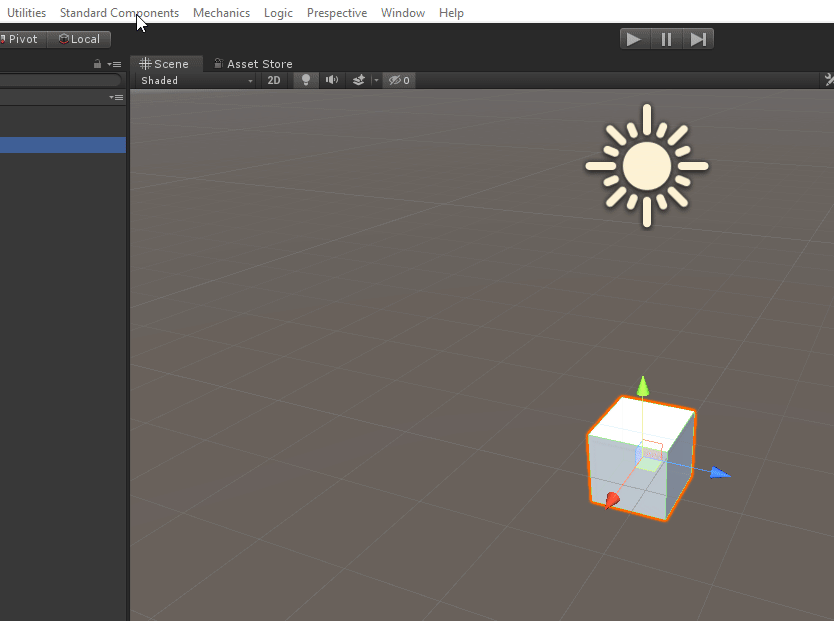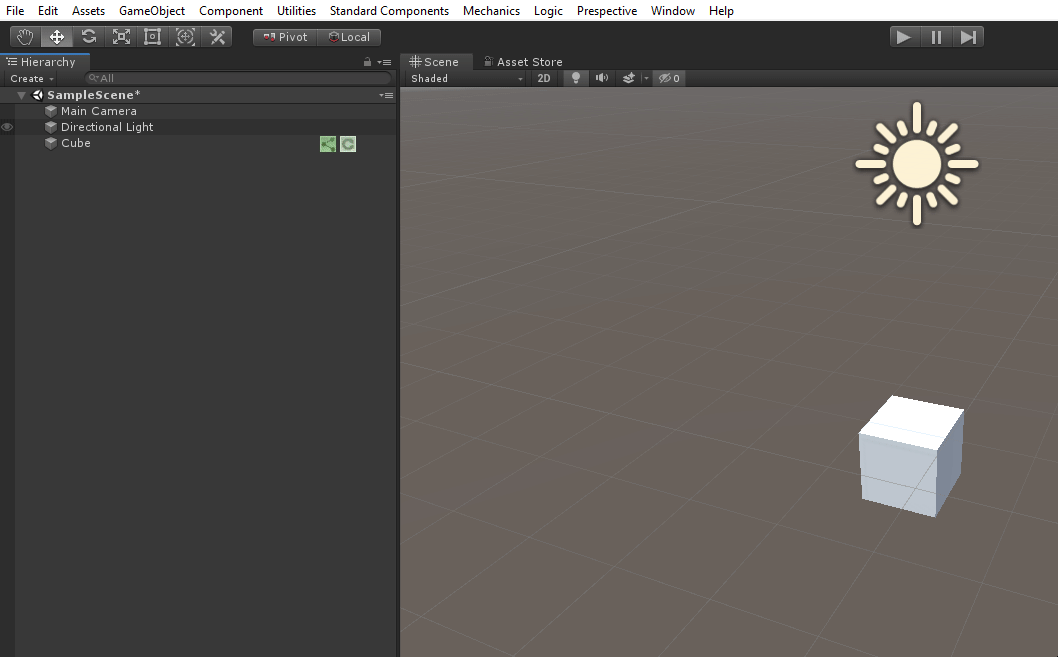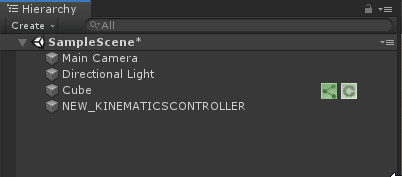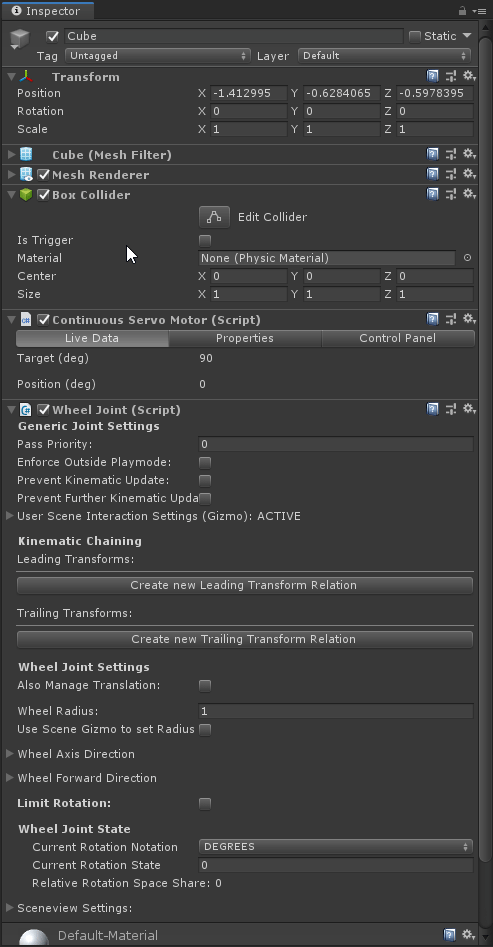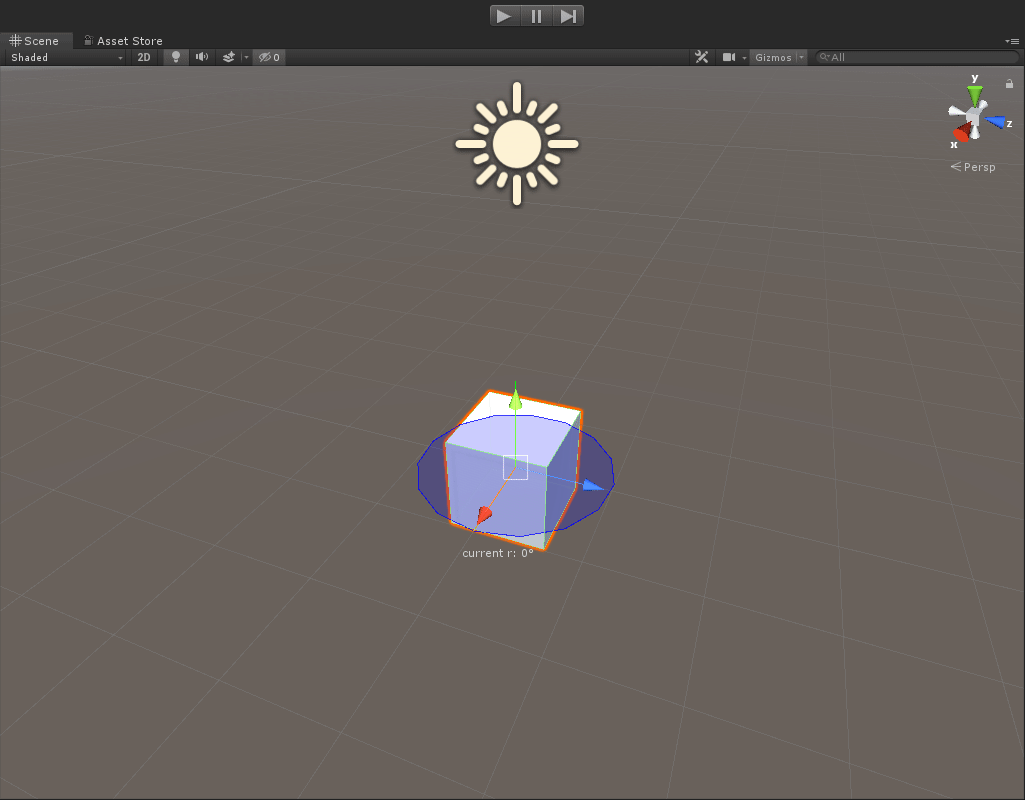...
The Continuous Servo Motor is a component to simulate an accelerated rotational motion on an axis. It consists of two components; Physical and Logic. Both are needed to control the motor through a logic adapter (connecting the Continuous Servo Motor to an external controller through a Logic Simulator ). Adding a Control Panel gives you the option to control the motor.
...
It will automatically be attached to a selected GameObject. Otherwise it will create a new GameObject to attach to.
A WheelJoint Wheel Joint will be created automatically, this is part of the component.
...
Control Panel | |
|---|---|
Generate Control Panel for ContinuousServoMotor | Create a Control Panel (add link) for or this component |
...
How to use - Physical Component
Add a Continuous Servo Component to a GameObject, in this case a simple cube.
Add a Kinematics Controller,this can be found under Mechanics > Add Kinematics > Kinematics Controller. Make sure the Kinematic Controller is visible in the hierarchy and not connected to the Cube.
Make sure the Cube is parented under the Kinematic Controller in the Hierarchy.
Add a Control Panel
Set the Target
Press Play to see the rotation of the cube, controlled by the Continuous Servo Motor
...
PLC Settings and Debugging are general Logic Component settings. Look at the Logic Component Documentation (check link) for more details.
...
How to use - Logic Component
...