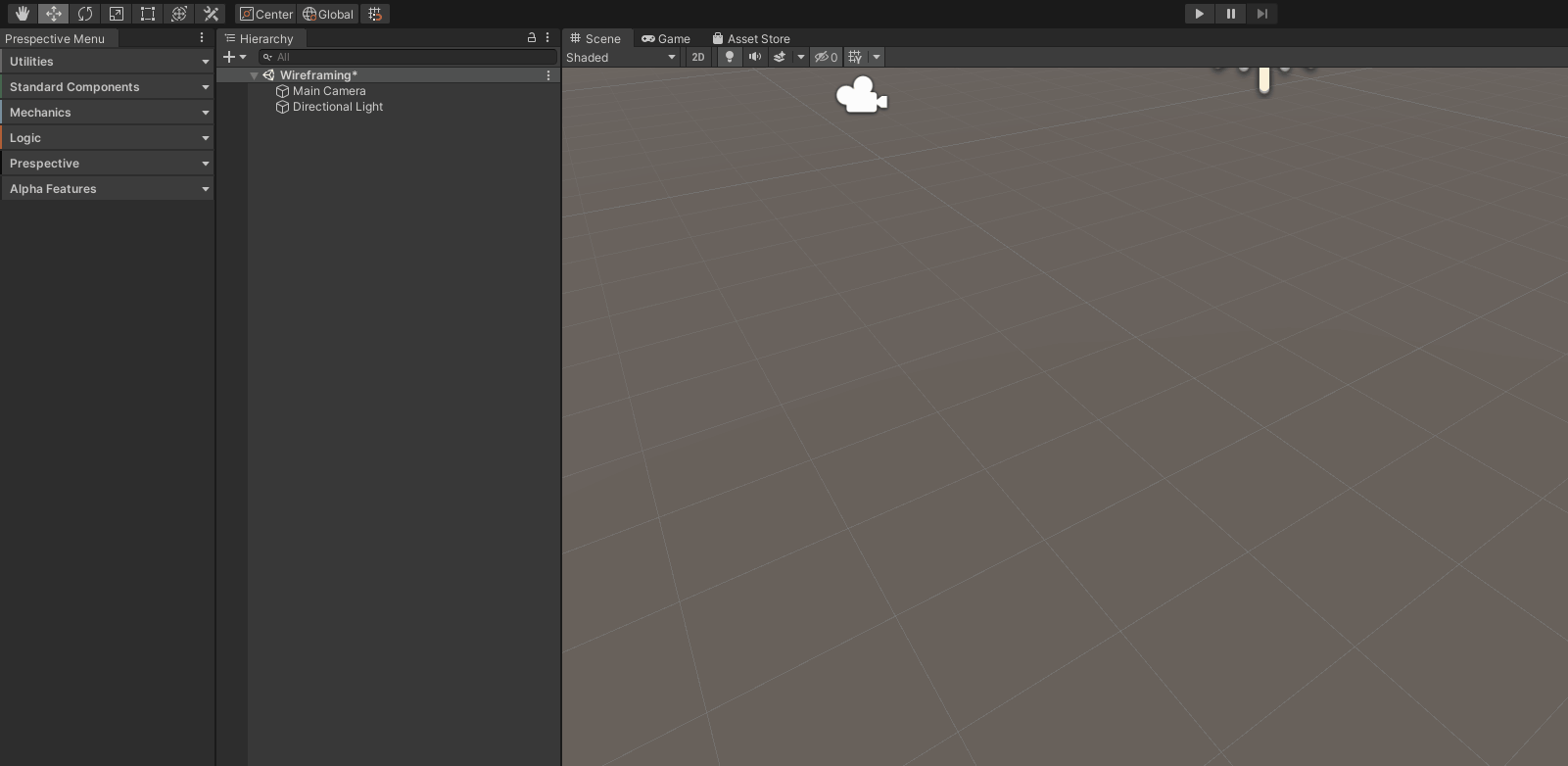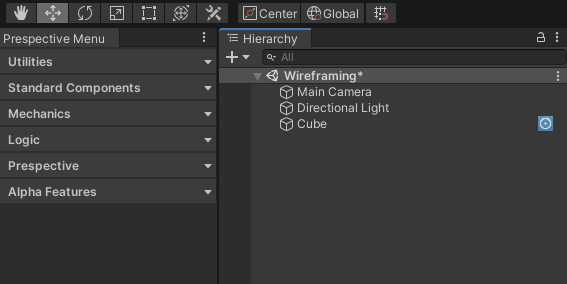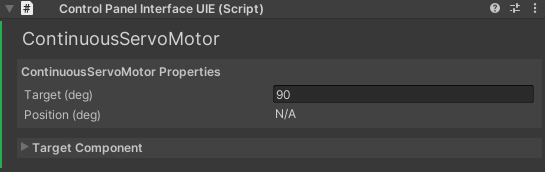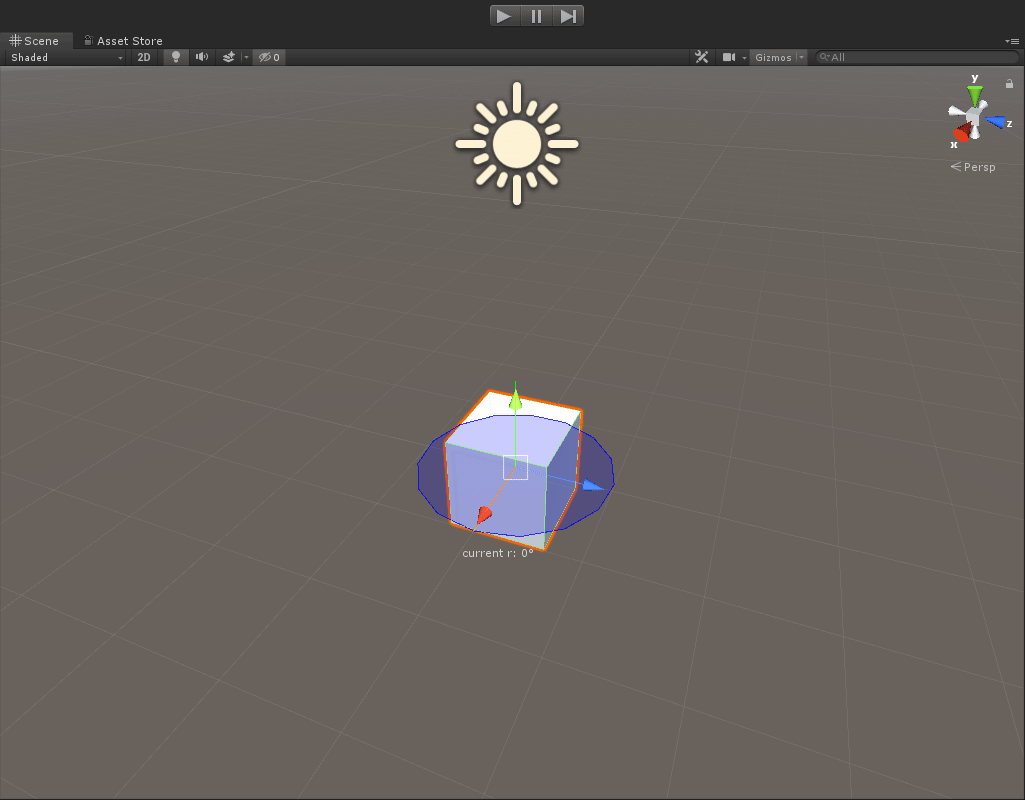...
| Table of Contents |
|---|
...
Overview
The Continuous Servo Motor is a component to simulate an accelerated rotational motion on an axis. It consists of two components; Physical and Logic. Both are needed to control the motor through a logic adapter (connecting the Continuous Servo Motor to an external controller through a Logic Simulator). Adding a Control Panel gives you the option to control the motor.
...
A succesfully created ContinuousServoMotor shows up with this gizmo.
...
Where to find
The Continuous Servo Motor can be found under
...
Please note: this is an example of a GameObject with the Physical Continuous Servo Motor component.
...
Feature Layout - Physical Component
...
Live Data | |
|---|---|
Target (deg) | A value to indicate the target speed voor the Continuous Servo Motor. |
Positon (deg) | Displays the current rotation in degrees. |
Properties | |
Wheel Joint | Sets the Wheel Joint the Continuous Servo Motor will control. |
Rotation Range | Sets the angles between which the Continuous Servo Motor accepts input. |
Seconds per 60 degrees | Sets the speed at which the Continuous Servo Motor will try to rotate. |
Dead Angle (deg) | Sets the tolerance at which the Continuous Servo Motor detects input in degrees. |
0 deg Pulse Width (ms) | Sets what pulse width matches a 0 degree input. |
180 deg Pulse Width (ms) | Sets what pulse width matches a 180 degree input. |
Dead Band Width (ms) | Sets the tolerance at which the Continuous Servo Motor detects input in milliseconds. |
Control Panel | |
Generate Control Panel for ContinuousServoMotor | Create a Control Panel for this component |
Feature Layout - Control Panel
...
Title | The Title of the Control Panel. Click to ping the target component in the hierarchy. Double click to edit. |
DCMotor Properties | |
Target (deg) | Set the target speed voor the Continuous Servo Motor. |
Position (deg) | Displays the current rotation in degrees. |
Target Component | |
Target Gameobject | The gameobject which has a standardcomponent you want the Control Panel for. |
Target Component | The Component which for which a Control Panel is generated. |
...
How to use
Add a Continuous Servo Component to a GameObject, in this case a simple cube.
Add a Kinematics Controller,this can be found under Mechanics > Kinematics > Add Kinematics Controller. Make sure the Cube is parented under the Kinematic Controller in the Hierarchy.
Add a Control Panel and set the Target
Press Play to see the rotation of the cube, controlled by the Continuous Servo Motor
...