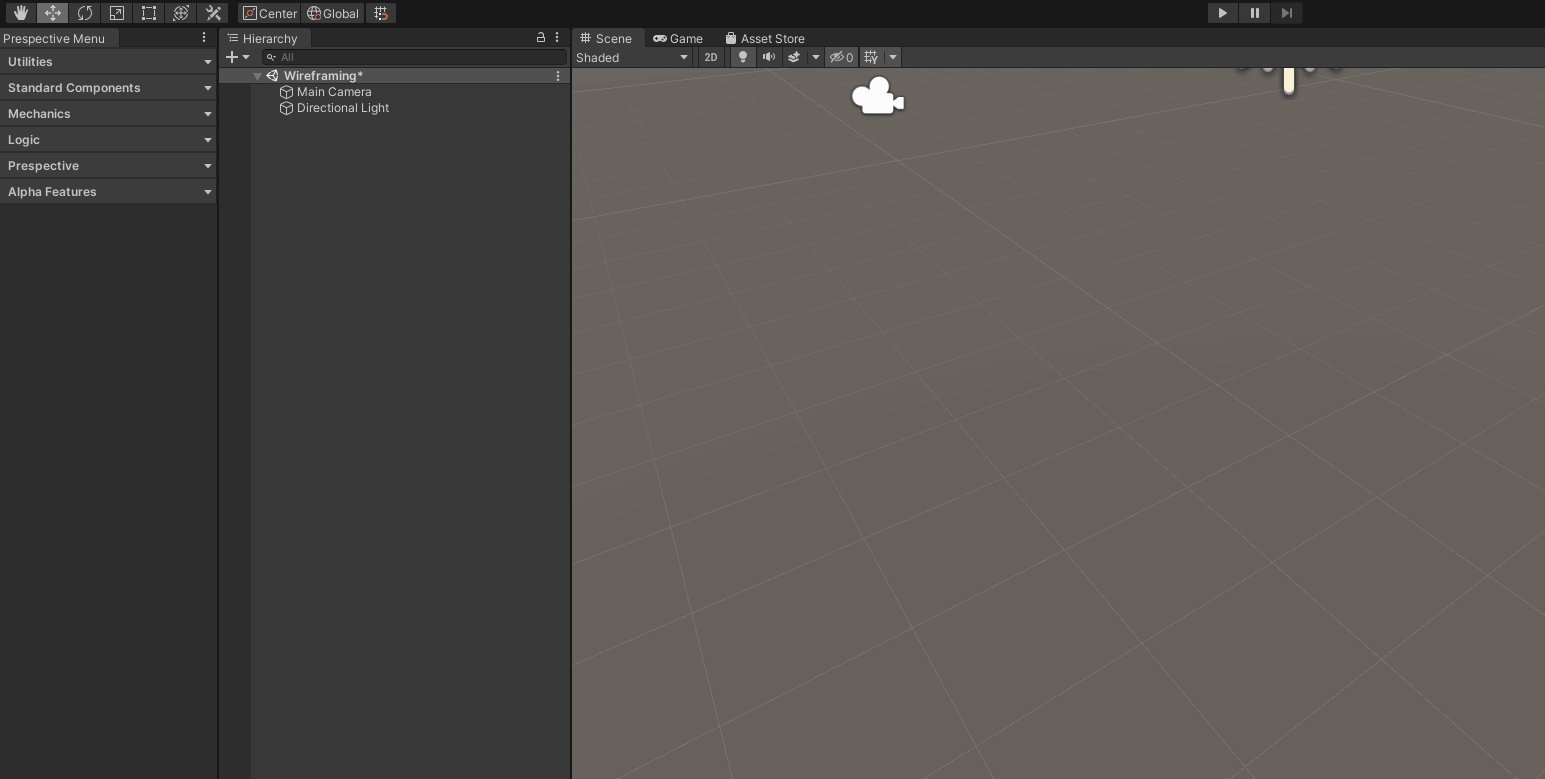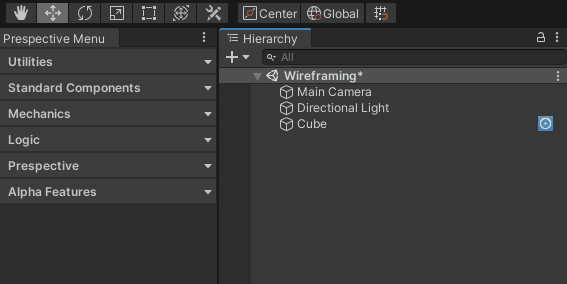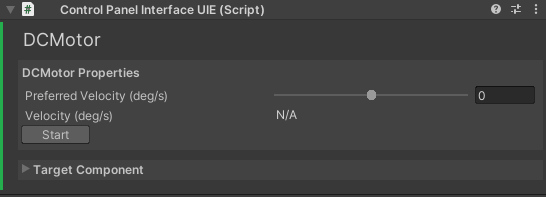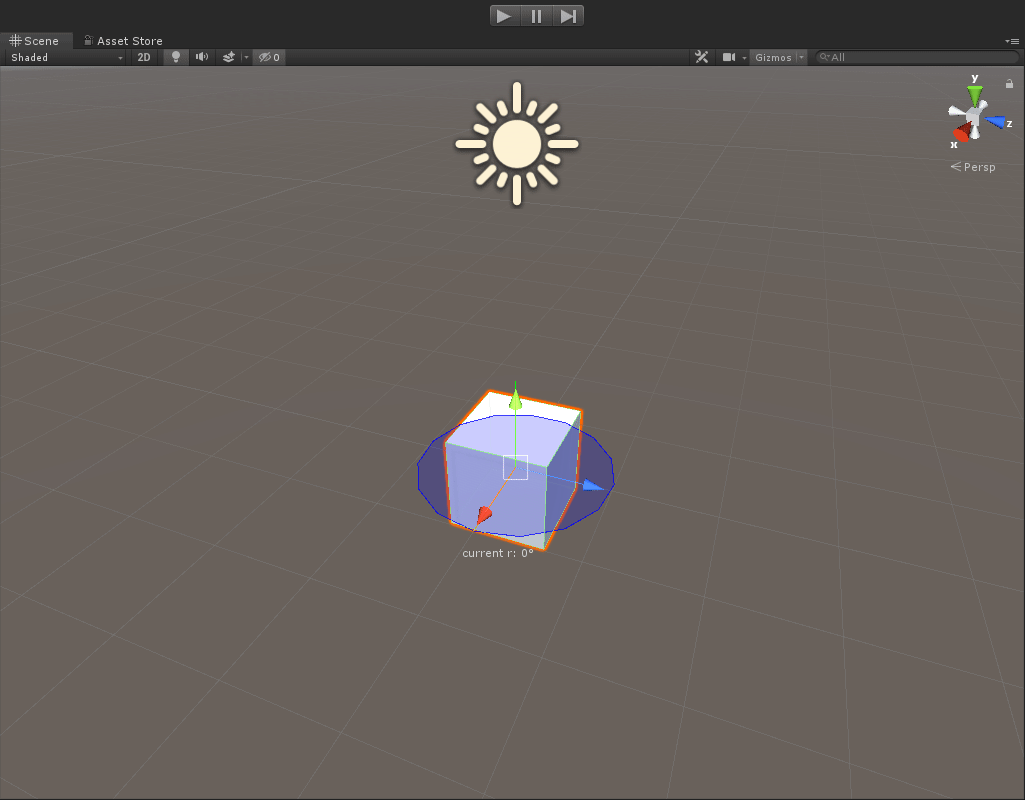...
| Table of Contents |
|---|
...
Overview
The DCMotor is a component to simulate an accelerated rotational motion on an axis. It consists of two components; Physical and Logic. Both are needed to control the motor through a logic adapter (connecting the DCMotor to an external controller through a Logic Simulator). Adding a Control Panel gives you the option to control the motor from the Unity scene.
...
A succesfully created DCMotor shows up with this gizmo.
...
Where to find
The DC Motor can be found under
...
Please note: this is an example of a GameObject with the Physical DCMotor component.
...
Feature Layout - Physical Component
...
Live Data | |
|---|---|
Target Velocity (deg/s) | Displays value of target velocity in degrees per second. |
Velocity (deg/s) | Displays current velocity in degrees per second. |
Properties | |
Wheel Joint | Sets the Wheel Joint the DCMotor will control. |
Maximum Velocity (deg/s) | Sets the maximum allowed velocity of the DCMotor in degrees per second. |
Angular Acceleration (deg/s/s) | Sets the maximum allowed acceleration in degrees per second per second. |
Control Panel | |
Generate Control Panel | Create a Control Panel for this component. |
Feature Layout - Control Panel
...
Title | The Title of the Control Panel. Click to ping the target component in the hierarchy. Double click to edit. |
DCMotor Properties | |
Preferred Velocity (deg/s) | Sets the desired velocity at which the DCMotor should spin. |
Velocity (deg/s) | Displays current velocity in degrees per second. |
Start/Stop | Starts/Stops the motor. |
Target Component | |
Target Gameobject | The gameobject which has a standardcomponent you want the Control Panel for. |
Target Component | The Component which for which a Control Panel is generated. |
...
How to use
Add a DC Motor Component to a GameObject, in this case a simple cube.
Add a Kinematics Controller,this can be found under Mechanics > Kinematics > Add Kinematics Controller. Make sure the Cube is parented under the Kinematic Controller in the Hierarchy.
Add a Control Panel and set the Preferred Velocity
Press Play to see the rotation of the cube, controlled by the DC Motor
...