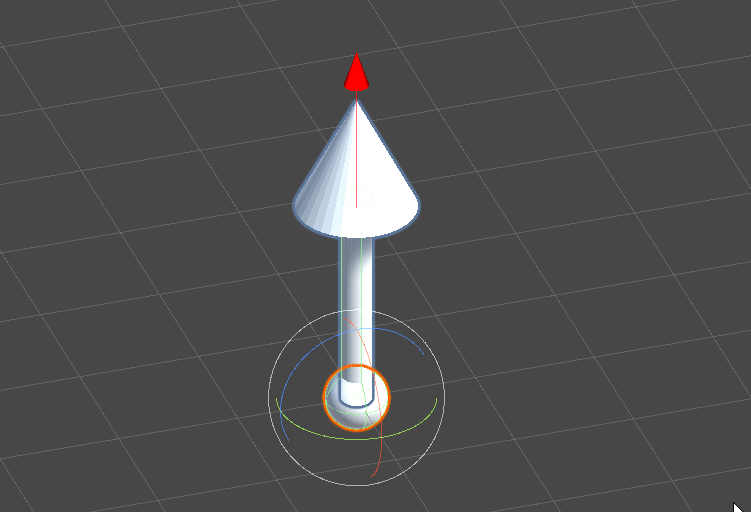This kinematic constraint keeps an objects up direction constant.
The Gryoscopic Joint works without using any Kinematic Relations |
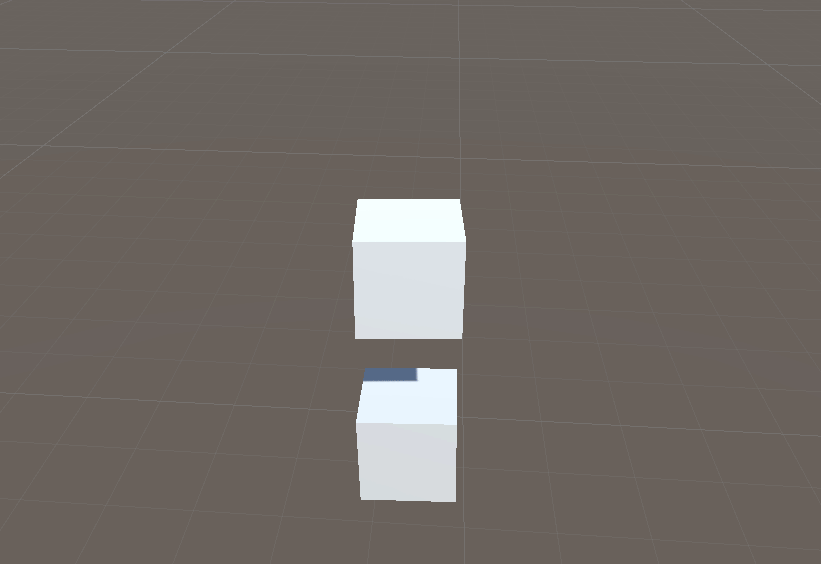
The Gyroscopic Joint can be found under Mechanics > Add Kinematics > Gyroscopic Joint.
This will add the Gyroscopic Joint component to the currently selected object or create a new empty GameObject with the component attached if no objects are selected.
Joints must be placed as children of a Kinematics Controller in the hierarchy. |
The following inspector component will be shown:
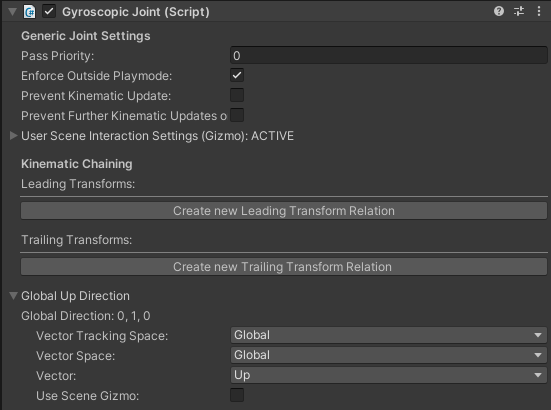
The image below shows the complete feature layout of the Gyroscopic Joint component.
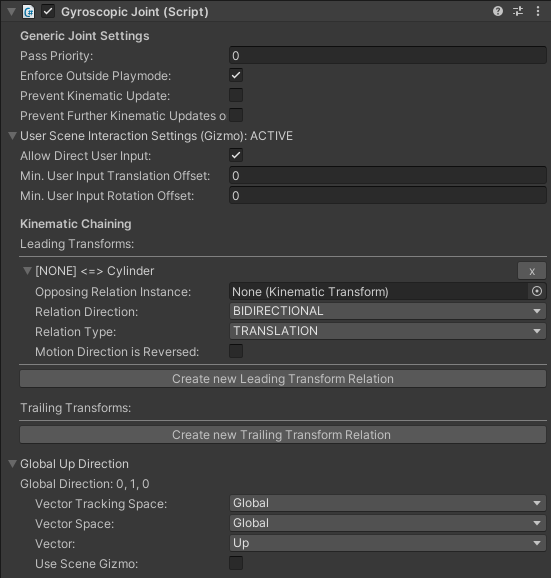
Generic Joint Settings | ||
Pass Priority | Priority of the kinematic chain calculations. Higher numbers are calculated earlier | |
Enforce Outside Playmode | Enforces the joint to work in edit mode | |
Prevent Kinematic Update | Removes the joint from the kinematic chain calculations | |
Prevent Further Kinematic Update on this GameObject | Allows lower priority kinematic transforms on the same GameObject to be skipped in calculations | |
Allow Direct User Input | Allows the user to manipulate the joint with the scene gizmo | |
Min. User Input Translation Offset | The minimum value the user must input before translations are applied | |
Min. User Input Rotation Offset | The minimum value the user must input before rotations are applied | |
Kinematic Chaining | ||
Create new Leading Transform Relation | Creates a new leading relation between Transforms | |
Create new Trailing Transform Relation | Creates a new trailing relation between Transforms
| |
Opposing Relation Instance | The kinematic transform you want to link the joint to | |
Relation Direction | Describes the direction of the manipulation of the Transforms. The following options are available:
| |
Relation Type | Used when two different sized Wheel Joints need the same rotational speed. The following options are available:
| |
Motion Direction is Reversed | When enabled, the manipulation to/from the opposing kinematic transform is inverted | |
Global Up Direction | ||
Global Up Direction | A Scene Vector describing the up direction of the Gyroscopic Joint
|
1. Add a Gyroscopic Joint to an object
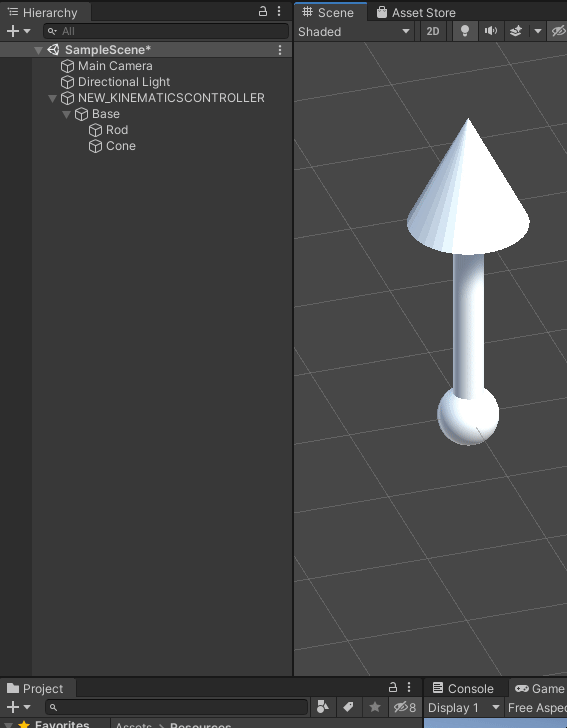
2. Set the Global Up Direction to your desired value and enable Enforce Outside Playmode
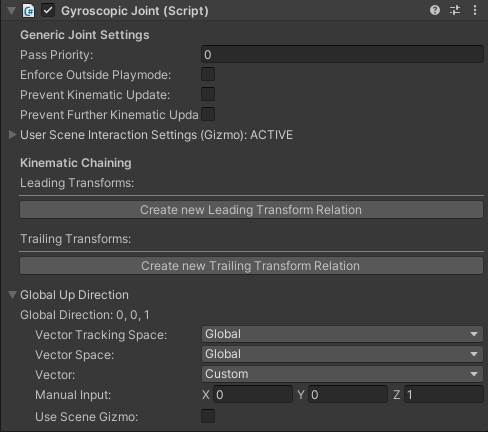
3. Test if the joint is working