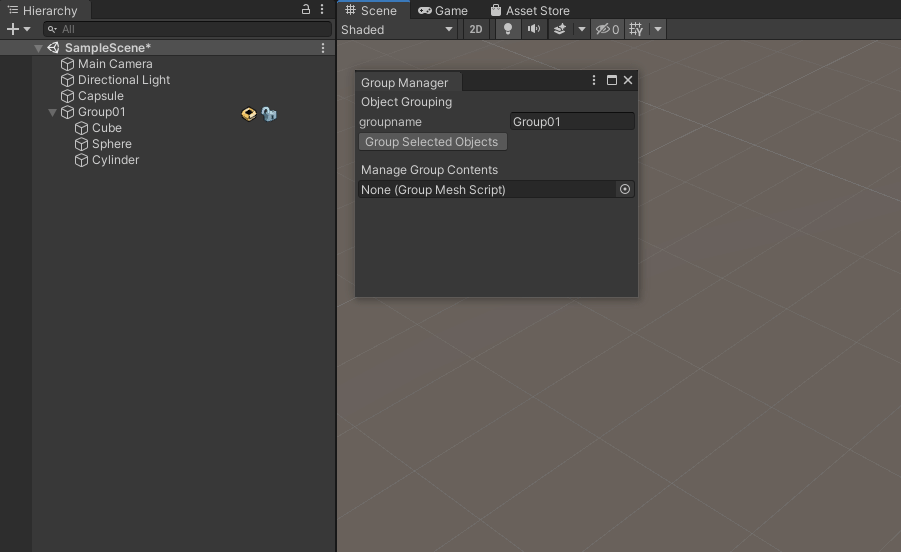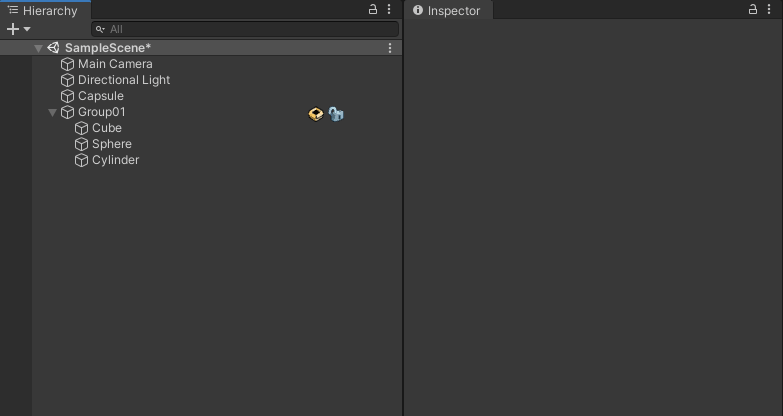...
This tool is used to group meshes together. Combining the meshes can improve performance and helps manage in managing scenes with many static objects.
...
This video explains how to use the grouping.
...
Where to find
The Grouping tool can be found under Utilities > Grouping Tool
...
Object Grouping | |
|---|---|
groupname | The name given to created groups |
Group Selected Objects | Creates a new group with all selected objects. |
Manage group Contents | |
GroupMeshScript | Used to load groups. Groups loaded in the way Load groups in a way they can be edited using this tool. |
Add Selected Objects To Group | Adds selected objects to the group. |
Remove Selected Objects From Group | Removes selected objects from the group. |
Hide the Selected selected Group | Hides the loaded group. |
The image below shows the complete feature layout of the GroupMeshScript.
...
GroupMeshScript | |
|---|---|
Directory directory path | Directory path for this groups the group data |
File file name | Name for the file saved to the Directory path |
Veritce Vertice limit | Indicates the vertice limit for the closed group. Can improve performance if 16 bit is used on smaller groups. The following option are available:
|
Name name of the packed mesh | Name used for the mesh when the group is closed |
Closeclose/open group | Closes/opens the group |
Disband disband group | Restores the objects to their orignal position in the hierarchy and removes the group. |
Reapply reapply serialized data | Re-imports the stored data from the group from an external source. |
...
Select the object you whish to group.
Click on Group Selected Objects to group the selected objects.
| Info |
|---|
The group will be made below the highest possible shared parent |
...
Drag a group from the Hierarchy into the GroupMeshScript field or use the circle button and select a group from the list.
Closing, opening and disbanding groups:
In GroupMeshScript press click on close group to pack the meshes into 1 mesh. Now the group can nog no longer be edited.
To edit a closed group you have to open it again. Press Open Group. Now Click on open Group and the group is now ready to be edited again.
When you no longer need a group but want all the objects back to their original positions in the hierarchy press Disband , click on disband group