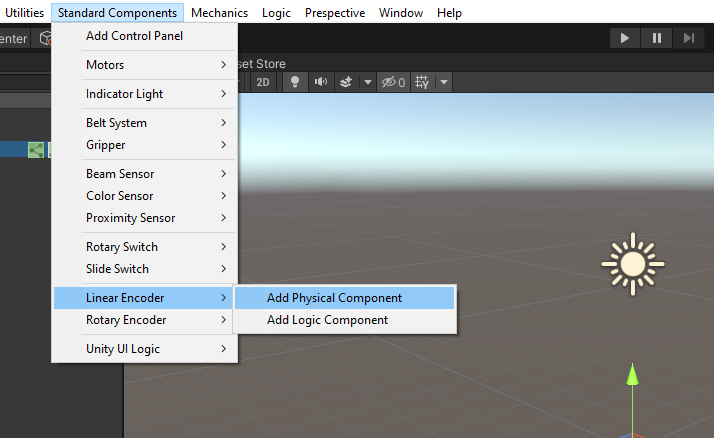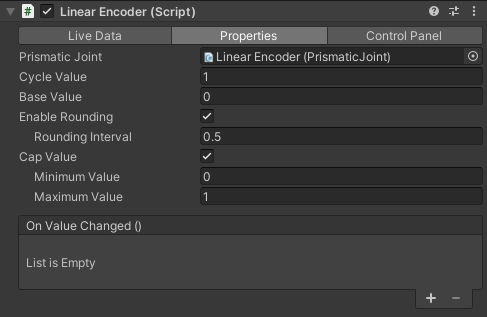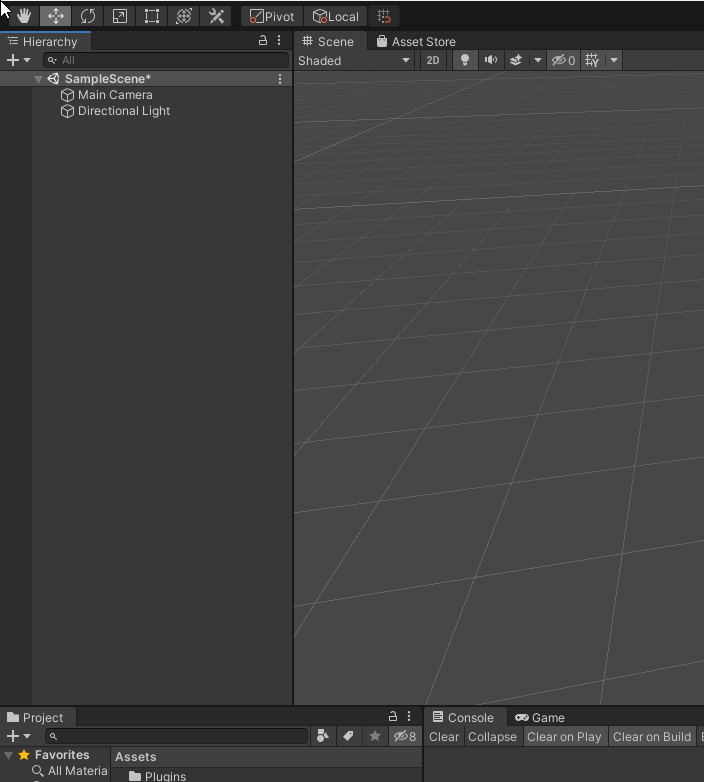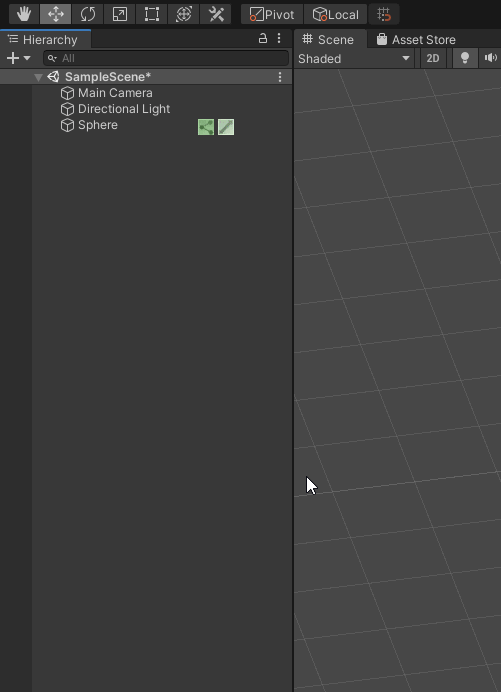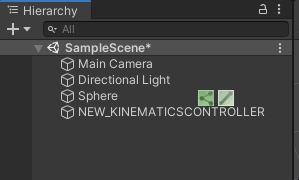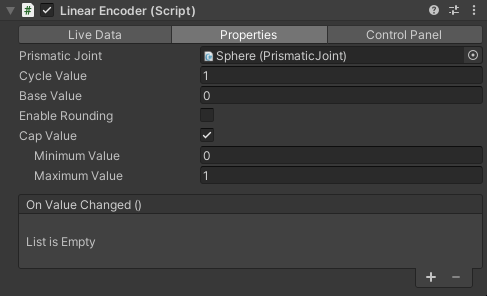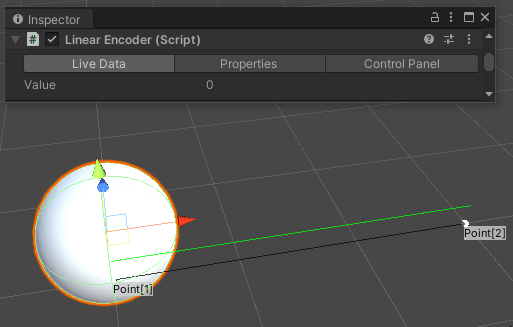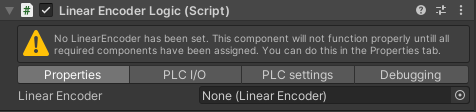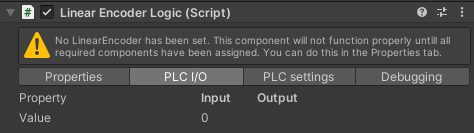Overview
The Linear Encoder is a component that simulates a physical encoder.
It consists of two components; Physical and Logic. Both are needed to control the motor through a logic adapter (connecting the Linear Encoder to an external controller through a Logic Simulator). Adding a Control Panel gives you the option to control the encoder from the Unity scene.
Where to find
The Linear Encoder can be found under Standard Components > Linear Encoder
It will automatically be attached to a selected GameObject. Otherwise it will create a new GameObject to attach to.
A Prismatic Joint will be created automatically as part of the component.
Feature overview - Physical Component
Live Data | |
|---|---|
Value | Current value of the Linear Encoder |
Important: The LinearEncoder only functions in play mode and thus only shows data in play mode.
Properties | |
|---|---|
Prismatic Joint | Assign the Prismatic Joint you wish to use for the Linear Encoder. |
Cycle Value | The value difference between its zero position and max position. |
Base Value | The minimum value at zero position. |
Enable Rounding | Enables rounding the output to certain intervals. |
Rounding Interval | The interval rounding will occur to. |
Cap Value | Enables the use of a minimum and maximum value. |
Minimum Value | The minimum value of the output value |
Maximum Value | The maximum value of the output value |
On Value Changed () | UnityEvent that is fired as soon as the output value changes. |
In the Control Panel tab you can generate a Control Panel for the Linear Encoder.
How to use - Physical Component
Create a Linear Encoder and setup its Prismatic Joint.
Add a Kinematics Controller, this can be found under Mechanics > Add Kinematics > Kinematics Controller to a seperate GameObject.
Make sure the Linear Encoder is parented under the Kinematic Controller in the Hierarchy.
Set the desired settings for the Linear Encoder.
Enter PlayMode and test whether the Linear Encoder works.
Feature overview - Logic Component
Properties | |
|---|---|
Linear Encoder | Select a Linear Encoder Component to connect to the PLC |
PLC I/O | |
|---|---|
Property | Input and Outpur from connected PLC |
Value | The corresponding value from the connected PLC |
PLC Settings & Debugging
These settings are general Logic Component settings. Look at the Logic Component Documentation for more details.
How to use - Logic Component
Look at the Logic Component Documentation (add link) for an example of how to connect a Linear Encoder to an external controller.