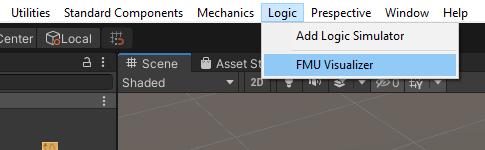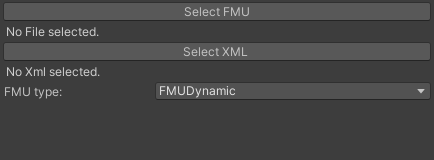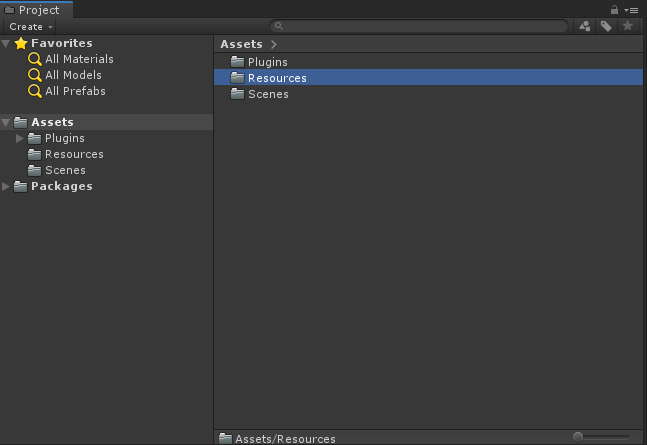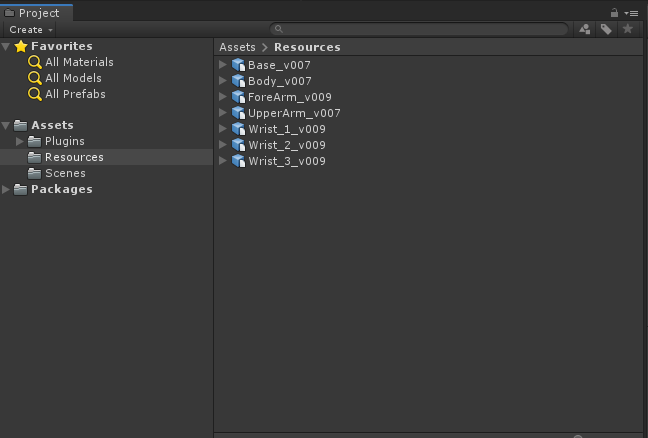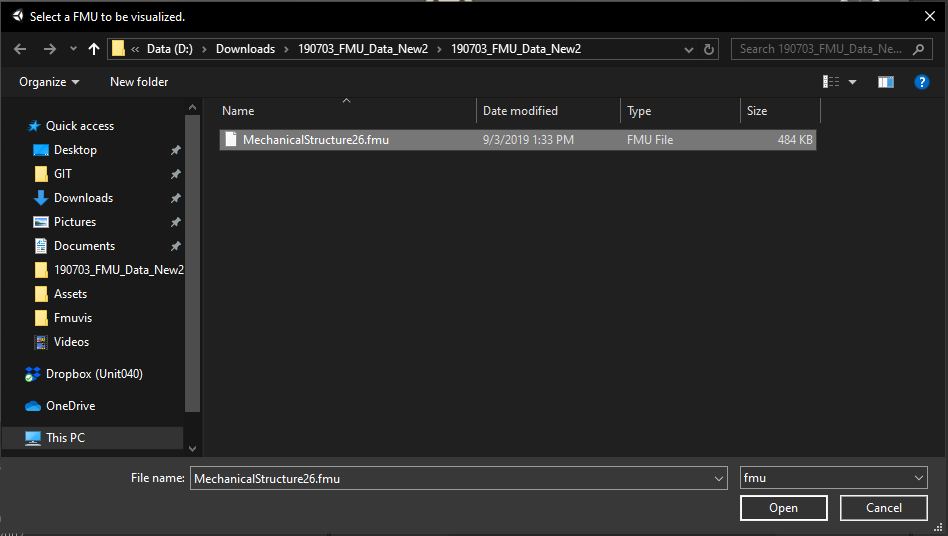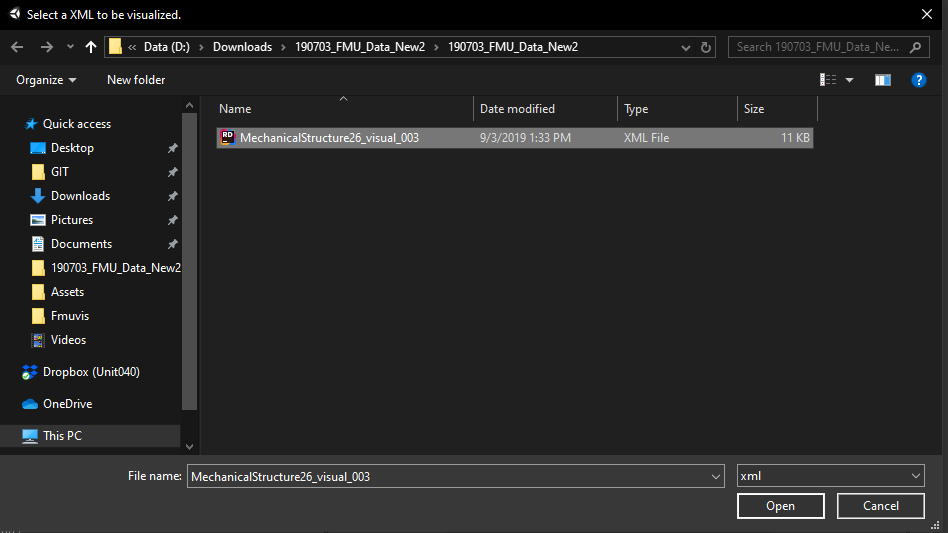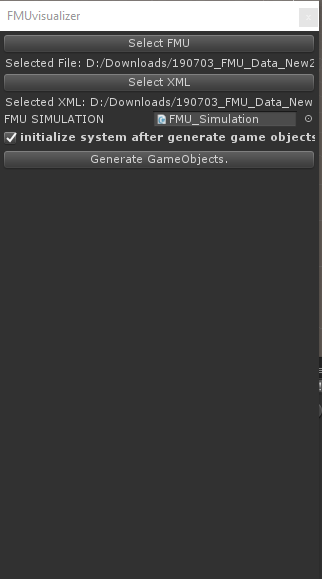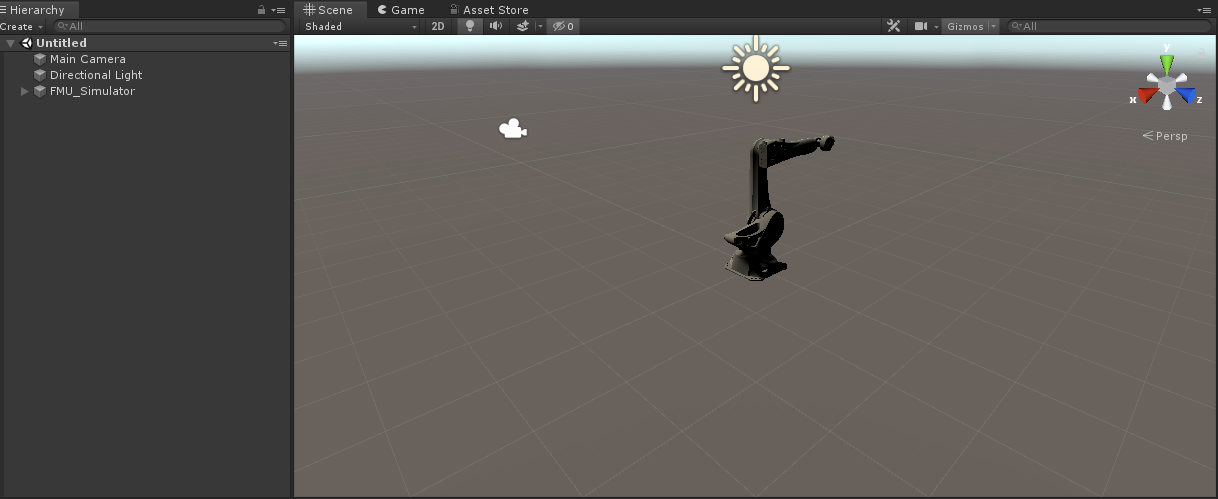Imports FMU’s and 3D assets using a XML.
This videos explains how to use the FMU visualizer (audio)
Where to find
The FMUVisualiser can be found under Logic
Feature overview
FMUVisualizer | |
|---|---|
Select FMU | Opens the explorer to select a FMU. |
Select XML | Opens the explorer to select an XML. |
FMU Type | FMU FMUDynamic FMUSimulation |
How to use
Step 1
Create a Resources folder inside your asset folder.
Step 2
Insert the .dae files used by the fmu you are about to visualize
Step 3
Open the Load Scene with FMU window
Step 4
Click the Select FMU button
Step 5
Select your FMU
Step 6
Click the select XML button
Step 7
Select your visual XML
Step 8
Select your FMU SIMULATION script. the default is the FMU_SIMULATION script. if you created a custom script that inherits from the FMU class
Step 9
Select the Generate Gameobjects. button
Step 10
Enjoy your FMU