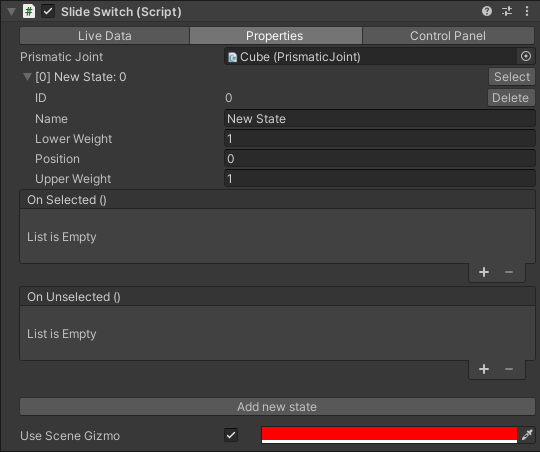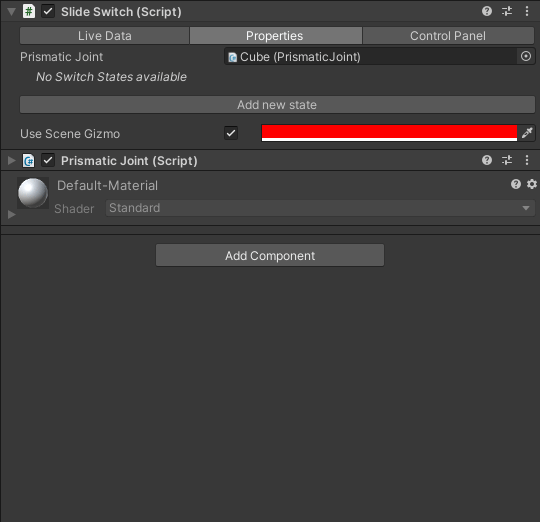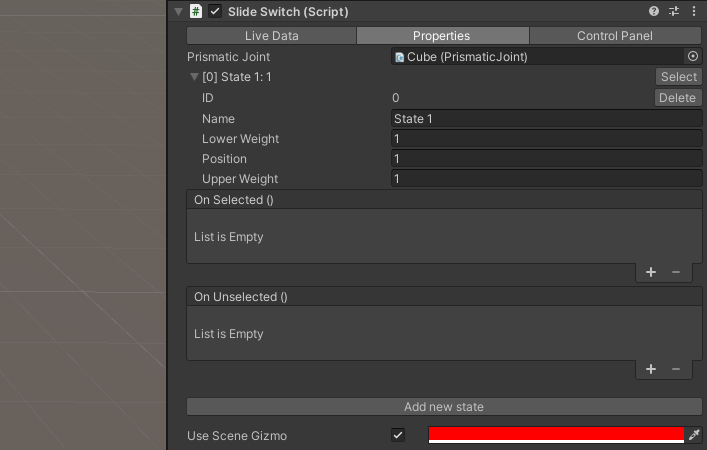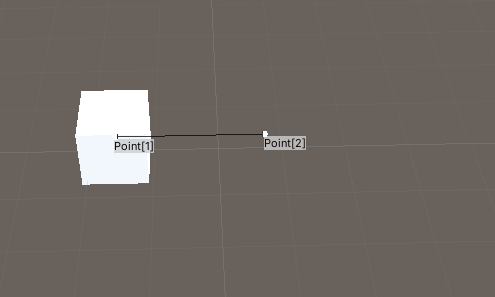Overview
The Slide Switch is a component that simulates a physical control switch.
The Slide Switch only works in runtime.
Where to find
The Slide switch can be found under Standard Components > Slide Switch > Add Physical component.
This will add the Slide Switch component to the currently selected object or create a new empty GameObject with the component attached if no objects are selected. If there is no Prismatic Joint present on the object it will also be added.
The Slide Switch must be placed as a child of a Kinematics Controller in the hierarchy.
The following inspector component will be shown:
Feature layout
The images below show the complete feature layout of the Slide Switch component.
Live Data | |
Selected State | The current switch state and its ID of the Slide Switch. |
Properties | |
Prismatic Joint | The Prismatic Joint used in conjunction with the Slide Switch. |
ID | The ID of the switch state. |
Name | The Name of the switch state. |
Lower Weight | Determines in combination with the previous state’s Upper Weight where the transition between the two states occurs. |
Position | The Position of the Wheel Joint for the Switch State to activate. |
Upper Weight | Determines in combination with the nexst state’s Lower Weight where the transition between the two states occurs. |
On Selected() | Executes all actions in this box when the switch state is selected. |
On Unselected() | Executes all actions in this box when the switch state is no longer selected. |
Add new state | Creates a new switch state based on the current position of the Prismatic Joint. |
Use Scene Gizmo | When checked the gizmo is displayed in the scene view. The color of the gizmo can be changed with the colorfield after the checkbox. |
Control Panel | |
Generate Control Panel for SlideSwitch | Creates a Control Panelfor the Slide Switch. |
How to use
Create a new switch state and define its values.
2. Add an action to a switch state.
3. Add another switch state so it is possible to change between switch states. (This switch state does not need to have action added to it.)
4. Test if the actions are executed in runtime.